Whether you have a love-hate relationship with technology or are a fan of all things gadgets and geeky, we guarantee you’ll appreciate these ideas to make your workdays easier. From automated meeting tasks to Excel tips to recover unsaved files, these time-saving tips are sure to make your workday easier and more productive.
Automated Meeting Tools Help You Focus
Video conferencing has become the new normal, both in part to the pandemic and to the prevalence of the technology in the workplace. With almost all new computers issued with excellent webcams, it makes sense to meet via a video conference with many clients and coworkers.
But with video conferencing comes so-called “Zoom fatigue” (or GoToMeeting, WebEx, or whatever video conferencing technology you’re using). It’s exhausting to stare at a screen for hours on end, focusing on participants’ information and taking copious notes. Task switching, such as stopping to take notes during a meeting, results in lost attention and focus. According to Psychology Today, the average person can lose up to 40% of their productivity from rapid task switching.
The solution? Automated meeting tools take some of the pressure off you to take copious notes during calls. These tools can:
- Sync with Google and Outlook to automatically record meetings on your calendar
- Transcribe the dialogue from a meeting
- Assign a speaker to the dialogue (with your help to identify the names of the speakers at the start of the call).
- Highlight, edit, and add images to transcripts, such as charts and graphs
- Share the output as Word documents or PDFs
Call transcripts enable you to focus on the speaker rather than on taking down what’s being said. It’s a game-changer for busy professionals who conduct many videoconferences each week.
A few technology solutions for meetings we invite you to explore include:
- Otter.ai
- Fireflies.ai
- Rev
- Sonix
Note that some offer a free trial or free basic service while others are paid plans. Otter.ai, for example, allows a certain number of minutes of recorded meeting transcription per month, then prompts you to bump up to the paid plan.
Excel Tips to Recover Unsaved Files
Oh no, it’s happened again! You’ve been working on the end-of-quarter budget when bam—the power blinks out. It’s just for a moment, but long enough to reboot your computer. When you log back into Excel, the file you’ve worked on for the past hour seems to be gone.
Autosave, a feature in many Microsoft programs (including Excel), can be a lifesaver for those times when computers act up or power goes out. You’ll need to toggle it to “on” within the particular program you are using—Word, Excel, PowerPoint, or others.
But what if you accidentally closed the Excel file before ever hitting “save”? Here’s how to recover the file:
- Open Microsoft Excel.
- Click the File tab on the task ribbon at the top of the screen.
- Click Recent.
- Scroll to the end of the list. Click on Recover Unsaved Workbooks.
- The Open window appears. Click Open. You will see the file contents.
- Click on Save, name your file, and save it to the desired destination.
Another common scenario is closing a file before saving the last changes you made to it. The file may already be saved to your computer, but the last changes weren’t saved.
You can recover those changes by following these steps:
- Open Excel.
- A Document Recovery pane should appear. Within that pane should be the name of the document you were working on with unsaved changes.
- Choose the file you wish to recover.
- Open the file. Check to make sure the changes are on the document.
- If the changes you made are there, click Save.
Now you can breathe a sigh of relief and finish that report.
The Right Software Makes a Big Difference
The right software can make a big difference to your productivity. Welter Consulting bridges people and technology together for effective solutions for nonprofit organizations. We offer software and services that can help you with your accounting needs. Please contact Welter Consulting at 206-605-3113 for more information.

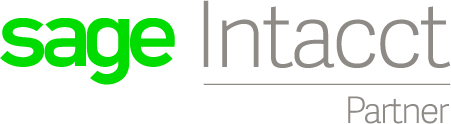
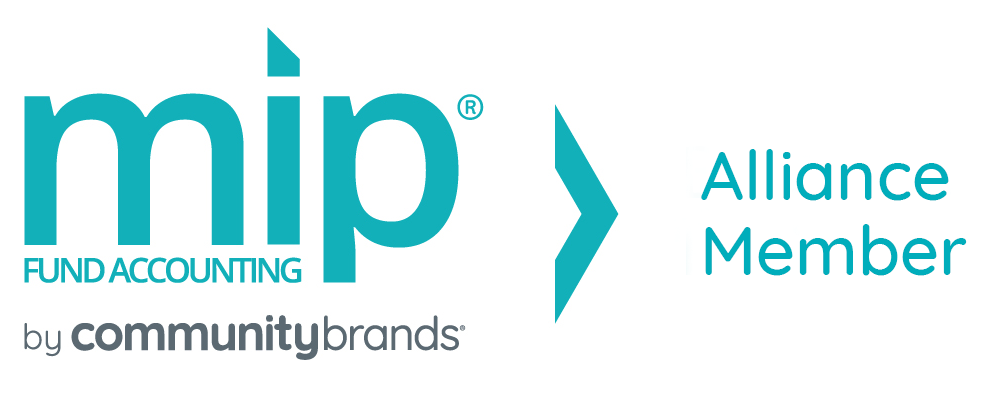

Recent Comments