With very new technology launched into the marketplace comes new challenges. Most promise us some type of benefit, usually the benefit of time—saving time in our busy days.
Yet, how many actually keep the promise of saving valuable time? Most new technologies can, in fact, save time if given half the chance and the right insight into their valuable features.
In this tech Q & A, we’ve put together some of our favorite time-saving features. From email to Excel, we’ve got it covered.
Save Time with Your Email
Is email ruling your life? Are you faced with a full inbox every morning? Getting spammed by the same companies over and over again despite frantically clicking “unsubscribe?”
You’re not alone. Adobe estimates the average worker spends a combination of 5 hours or more per day reading and responding to both personal and professional emails. And while that seems like a lot, the amount of time workers spend with their emails has actually decreased since the company began collecting data on email use in 2015.
So how can you spend less time on email and more time working on other tasks?
- Set up rules in your email program to move specific types of emails into their own folder of workspace. Each email program varies, so the specific “how to” is something you may need to look up for your email program. Emails that do not require immediate action, such as meeting invitations, can be organized into their own separate folder and responded to later.
- Establish a rule so that automated replies—out of office notifications, for example—are also sent to a separate task folder. This way, they won’t clutter up your inbox.
- Is a company not adhering to your unsubscribe request? Send their messages into the “folder of doom” in your inbox, a folder where you can delete all messages once a week. Now that will give you a feeling of satisfaction!
- Working a specific project that requires your full attention? Use those rules in your email program again to divert specific messages into a “priority” folder.
Outlook and Gmail both offer the ability to color-code message alerts, such as the “star” icon in Gmail. This feature lets you color-code the stars so all messages pertaining to one topic can be sorted quickly and easily.
Excel Tips and Time Savers
Many Excel users have certain preferences such as the format of numbers and dates or the width of specific columns. One time-saving tip that’s sure to please picky Excel users is to create Excel templates with your unique preferences in mind.
To create a personal template, open a fresh, new Excel file. Set the parameters for the entire file by clicking the box at the upper left corner and highlighting all cells in the open worksheet. Now, choose the format you prefer such as currency, accounting, data, etc. Save the file as a template by File>Options>Save. A line should appear called “Default personal template location.” Make sure this is chosen, and you’ve created a place to save your templates. Moving forward, new templates can be saved using the “Save As” command selected from the ribbon or dropdown menu and saved to the personal template location.
The Journal of Accountancy offers a step-by-step tutorial demonstrating this process.
Save More Time with the Right Software
You can save even more time by using the right software for your nonprofit. Not sure what to choose? Call Welter Consulting.
Welter Consulting bridges people and technology together for effective solutions for nonprofit organizations. We offer software and services that can help you with your accounting needs. Please contact Welter Consulting at 206-605-3113 for more information.

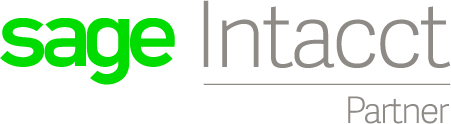
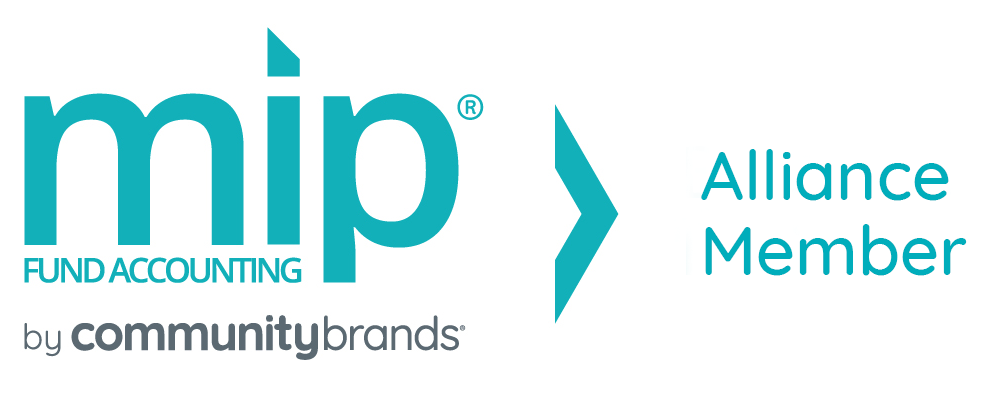

Recent Comments